Boot 'pen drive' - Install Windows - TESTED
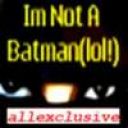 allexclusive 2010/07/10 13:32
allexclusive 2010/07/10 13:32
MY OWN EXPERIMENTATION
The problem was that my CD-ROM was not functioning. Therefore, I couldnt boot from the Windows XP bootable CD. I did think about copying the file from the XP cd to my pen drive and boot from my USB pen drive. But how can I boot from my USB pen drive when the pen drive itself was not bootable? Thats a few months old story.
Having a bootable USB is very essential, especially if you are a Netbook user. Using bootable USB to install an operating system (OS) not only makes the installation faster, but also saves a DVD.
Creating or using an USB drive to install Windows operating systems is very easy if you follow the below mentioned steps.
bootable usb drive { PEN DRIVE USED}
Coming back to bootable USB guide, here we assume that you are using either Vista or Windows 7 to create a bootable USB.
1. Insert your USB (4GB preferable)
2. Open elevated Command Prompt. To do this, type in CMD in Start menu search field and hit Ctrl + Shift + Enter. Alternatively, navigate to Start > All programs >Accessories > right click on Command Prompt and select run as administrator.
3. When the Command Prompt opens, enter the following command:
DISKPART and hit enter.
LIST DISK and hit enter.
Once you enter the LIST DISK command, it will show the disk number of your USB drive. In the below image my USB drive disk no is Disk 1.
4. In this step you need to enter all the below commands one by one and hit enter. As these commands are self explanatory, you can easily guess what these commands do.
SELECT DISK 1 (Replace DISK 1 with your disk number - IN MY CASE I USED DEFAULT THAT IS SHOWN)
CLEAN
CREATE PARTITION PRIMARY
SELECT PARTITION 1
ACTIVE
FORMAT FS=NTFS
(Format process may take few seconds)
ASSIGN
EXIT
Bootable USB
Dont close the command prompt as we need to execute one more command at the next step. Just minimize it.
5. Insert your Windows DVD in the optical drive and note down the drive letter of the optical drive and USB media. Here I use D as my optical (DVD) drive letter and H as my USB drive letter.
6. Go back to command prompt and execute the following commands:
D:CD BOOT and hit enter. Where D is your DVD drive letter.
CD BOOT and hit enter to see the below message.
BOOTSECT.EXE/NT60 H:
(Where H is your USB drive letter)
USB Bootable
7. Copy Windows DVD contents to USB. { SEE INSIDE EVERY FOLDER IF ANYTHING IS NOT COPIED}
You are done with your bootable PEN DRIVE. You can now use this bootable USB as bootable DVD on any computer that comes with USB boot feature (most of the current motherboards support this feature).
Note that this bootable USB guide will not work if you are trying to make a bootable USB on XP computer.
[hr]
Method 2 - Try these 2 USB Flash Drive Utilities by HP/Compaq. They work with Most other brands of flash drives as well.
hpflash2.zip HP USB Disk Storage Format Tool. Formerly called hpflash1.zip
HP Drive Key Boot Utility Version 7.41
Download
"I would put a little extra in there." Says a fan who emailed me with no name:)
For the downloads section I use nLite to make and create the image file as you can import the service packs and do some tweaking to the install files.
http://www.nliteos.com/download.html
1. Install the HP USB Disk Storage Format Tool and run the program.
2. Select the Device and the File system from the drop down menus and click start.
3. Close the above program and install and run the HP Drive Key Boot Utility. Selecting the appropriate drive letter. Click Next.
4.Select the circle on the top that says create New or Replace Existing Configuration. Click Next.
5. Select the circle labeled Hard Drive. Click Next.
6. Select Create New Filesystem. Click Next.
7. Select the circle labeled HP Firmware Flash Package. Click Next.
Click Finish
The problem was that my CD-ROM was not functioning. Therefore, I couldnt boot from the Windows XP bootable CD. I did think about copying the file from the XP cd to my pen drive and boot from my USB pen drive. But how can I boot from my USB pen drive when the pen drive itself was not bootable? Thats a few months old story.
Having a bootable USB is very essential, especially if you are a Netbook user. Using bootable USB to install an operating system (OS) not only makes the installation faster, but also saves a DVD.
Creating or using an USB drive to install Windows operating systems is very easy if you follow the below mentioned steps.
bootable usb drive { PEN DRIVE USED}
Coming back to bootable USB guide, here we assume that you are using either Vista or Windows 7 to create a bootable USB.
1. Insert your USB (4GB preferable)
2. Open elevated Command Prompt. To do this, type in CMD in Start menu search field and hit Ctrl + Shift + Enter. Alternatively, navigate to Start > All programs >Accessories > right click on Command Prompt and select run as administrator.
3. When the Command Prompt opens, enter the following command:
DISKPART and hit enter.
LIST DISK and hit enter.
Once you enter the LIST DISK command, it will show the disk number of your USB drive. In the below image my USB drive disk no is Disk 1.
4. In this step you need to enter all the below commands one by one and hit enter. As these commands are self explanatory, you can easily guess what these commands do.
SELECT DISK 1 (Replace DISK 1 with your disk number - IN MY CASE I USED DEFAULT THAT IS SHOWN)
CLEAN
CREATE PARTITION PRIMARY
SELECT PARTITION 1
ACTIVE
FORMAT FS=NTFS
(Format process may take few seconds)
ASSIGN
EXIT
Bootable USB
Dont close the command prompt as we need to execute one more command at the next step. Just minimize it.
5. Insert your Windows DVD in the optical drive and note down the drive letter of the optical drive and USB media. Here I use D as my optical (DVD) drive letter and H as my USB drive letter.
6. Go back to command prompt and execute the following commands:
D:CD BOOT and hit enter. Where D is your DVD drive letter.
CD BOOT and hit enter to see the below message.
BOOTSECT.EXE/NT60 H:
(Where H is your USB drive letter)
USB Bootable
7. Copy Windows DVD contents to USB. { SEE INSIDE EVERY FOLDER IF ANYTHING IS NOT COPIED}
You are done with your bootable PEN DRIVE. You can now use this bootable USB as bootable DVD on any computer that comes with USB boot feature (most of the current motherboards support this feature).
Note that this bootable USB guide will not work if you are trying to make a bootable USB on XP computer.
[hr]
Method 2 - Try these 2 USB Flash Drive Utilities by HP/Compaq. They work with Most other brands of flash drives as well.
hpflash2.zip HP USB Disk Storage Format Tool. Formerly called hpflash1.zip
HP Drive Key Boot Utility Version 7.41
Download
"I would put a little extra in there." Says a fan who emailed me with no name:)
For the downloads section I use nLite to make and create the image file as you can import the service packs and do some tweaking to the install files.
http://www.nliteos.com/download.html
1. Install the HP USB Disk Storage Format Tool and run the program.
2. Select the Device and the File system from the drop down menus and click start.
3. Close the above program and install and run the HP Drive Key Boot Utility. Selecting the appropriate drive letter. Click Next.
4.Select the circle on the top that says create New or Replace Existing Configuration. Click Next.
5. Select the circle labeled Hard Drive. Click Next.
6. Select Create New Filesystem. Click Next.
7. Select the circle labeled HP Firmware Flash Package. Click Next.
Click Finish
allexclusive 2010/07/10 13:36
How To: Install Windows 7/Vista From USB Drive (Detailed 100% Working Guide)
This guide works 100% for Vista & Windows 7 unlike most of the guides out there. I have seen many sites/blogs that have Install Vista from USB guide but either with incomplete steps or not working guide. I have also seen some guides that dont use proper commands in this guide. After spending many hours I have come up with this 100% working guide.
Bootable USB drive
I just did this method on one of my friends machine and installed the new Windows 7 BETA. The main advantage is that by using USB drive you will be able to install Windows 7/Vista in just 15 minutes. You can also use this bootable USB drive on friends computer who doesnt have a DVD optical drive.
The method is very simple and you can use without any hassles. Needless to say that your motherboard should support USB Boot feature to make use of the bootable USB drive.
Requirements:
*USB Flash Drive (Minimum 4 G.B.)
*Windows 7 or Vista installation files.
Follow the below steps to create bootable Windows 7/Vista USB drive using which you can install Windows 7/Vista easily.
1. Plug-in your USB flash drive to USB port and move all the contents from USB drive to a safe location on your system.
2. Open Command Prompt with admin rights. Use any of the below methods to open Command Prompt with admin rights.
*Type cmd in Start menu search box and hit Ctrl+ Shift+ Enter.
Or
*Go to Start menu > All programs > Accessories, right click on Command Prompt and select Run as administrator.
3. You need to know about the USB drive a little bit. Type in the following commands in the command prompt:
First type DISKPART and hit enter to see the below message.
Bootable USB Drive
Next type LIST DISK command and note down the Disk number (ex: Disk 1) of your USB flash drive. In the below screenshot my Flash Drive Disk no is Disk 1.
4. Next type all the below commands one by one. Here I assume that your disk drive no is Disk 1.If you have Disk 2 as your USB flash drive then use Disk 2.Refer the above step to confirm it.
So below are the commands you need to type and execute one by one:
SELECT DISK 1
CLEAN
CREATE PARTITION PRIMARY
SELECT PARTITION 1
ACTIVE
FORMAT FS=NTFS
(Format process may take few seconds)
ASSIGN
EXIT
Dont close the command prompt as we need to execute one more command at the next step. Just minimize it.
Bootable USB Drive
5. Next insert your Windows7/Vista DVD into the optical drive and check the drive letter of the DVD drive. In this guide I will assume that your DVD drive letter is D and USB drive letter is H (open my computer to know about it).
6. Maximize the minimized Command Prompt in the 4th step.Type the following command now:
D: CD BOOT and hit enter.Where D is your DVD drive letter.
CD BOOT and hit enter to see the below message.
7. Type another command given below to update the USB drive with BOOTMGR compatible code.
BOOTSECT.EXE /NT60 H:
14
Where H is your USB drive letter. Once you enter the above command you will see the below message.
8. Copy your Windows 7/Vista DVD contents to the USB flash drive.
9. Your USB drive is ready to boot and install Windows 7/Vista. Only thing you need to change the boot priority at the BIOS to USB from the HDD or CD ROM drive. I wont explain it as its just the matter the changing the boot priority or enabling the USB boot option in the BIOS.
Note: If you are not able to boot after following this guide means you havent set the BIOS priority to USB. If you got any problem in following this guide feel free to ask questions by leaving comment.
Update: If you find this guide difficult to follow, please use the easy-to-use guide to create a bootable USB to install Windows 7 using official tool, and visit this for steps using-windows-7-dvdusb-tool/">CLICK
How To: Install Windows 7/Vista From USB Drive (Detailed 100% Working Guide)
This guide works 100% for Vista & Windows 7 unlike most of the guides out there. I have seen many sites/blogs that have Install Vista from USB guide but either with incomplete steps or not working guide. I have also seen some guides that dont use proper commands in this guide. After spending many hours I have come up with this 100% working guide.
Bootable USB drive
I just did this method on one of my friends machine and installed the new Windows 7 BETA. The main advantage is that by using USB drive you will be able to install Windows 7/Vista in just 15 minutes. You can also use this bootable USB drive on friends computer who doesnt have a DVD optical drive.
The method is very simple and you can use without any hassles. Needless to say that your motherboard should support USB Boot feature to make use of the bootable USB drive.
Requirements:
*USB Flash Drive (Minimum 4 G.B.)
*Windows 7 or Vista installation files.
Follow the below steps to create bootable Windows 7/Vista USB drive using which you can install Windows 7/Vista easily.
1. Plug-in your USB flash drive to USB port and move all the contents from USB drive to a safe location on your system.
2. Open Command Prompt with admin rights. Use any of the below methods to open Command Prompt with admin rights.
*Type cmd in Start menu search box and hit Ctrl+ Shift+ Enter.
Or
*Go to Start menu > All programs > Accessories, right click on Command Prompt and select Run as administrator.
3. You need to know about the USB drive a little bit. Type in the following commands in the command prompt:
First type DISKPART and hit enter to see the below message.
Bootable USB Drive
Next type LIST DISK command and note down the Disk number (ex: Disk 1) of your USB flash drive. In the below screenshot my Flash Drive Disk no is Disk 1.
4. Next type all the below commands one by one. Here I assume that your disk drive no is Disk 1.If you have Disk 2 as your USB flash drive then use Disk 2.Refer the above step to confirm it.
So below are the commands you need to type and execute one by one:
SELECT DISK 1
CLEAN
CREATE PARTITION PRIMARY
SELECT PARTITION 1
ACTIVE
FORMAT FS=NTFS
(Format process may take few seconds)
ASSIGN
EXIT
Dont close the command prompt as we need to execute one more command at the next step. Just minimize it.
Bootable USB Drive
5. Next insert your Windows7/Vista DVD into the optical drive and check the drive letter of the DVD drive. In this guide I will assume that your DVD drive letter is D and USB drive letter is H (open my computer to know about it).
6. Maximize the minimized Command Prompt in the 4th step.Type the following command now:
D: CD BOOT and hit enter.Where D is your DVD drive letter.
CD BOOT and hit enter to see the below message.
7. Type another command given below to update the USB drive with BOOTMGR compatible code.
BOOTSECT.EXE /NT60 H:
14
Where H is your USB drive letter. Once you enter the above command you will see the below message.
8. Copy your Windows 7/Vista DVD contents to the USB flash drive.
9. Your USB drive is ready to boot and install Windows 7/Vista. Only thing you need to change the boot priority at the BIOS to USB from the HDD or CD ROM drive. I wont explain it as its just the matter the changing the boot priority or enabling the USB boot option in the BIOS.
Note: If you are not able to boot after following this guide means you havent set the BIOS priority to USB. If you got any problem in following this guide feel free to ask questions by leaving comment.
Update: If you find this guide difficult to follow, please use the easy-to-use guide to create a bootable USB to install Windows 7 using official tool, and visit this for steps using-windows-7-dvdusb-tool/">CLICK
naveen_nrq 2010/07/12 12:16
Check out "how to install Windows 7 using Pen drive" on the below mentioned link
http://esperto-ng.webs.com/apps/blog/show/4065142-creat-bootable-windows-7-usb-dvd
Check out "how to install Windows 7 using Pen drive" on the below mentioned link
http://esperto-ng.webs.com/apps/blog/show/4065142-creat-bootable-windows-7-usb-dvd
#69 Phones/PCs/Apps
For phones, computing, consoles, gadgets, & internet talk, plus share apps & other files.
